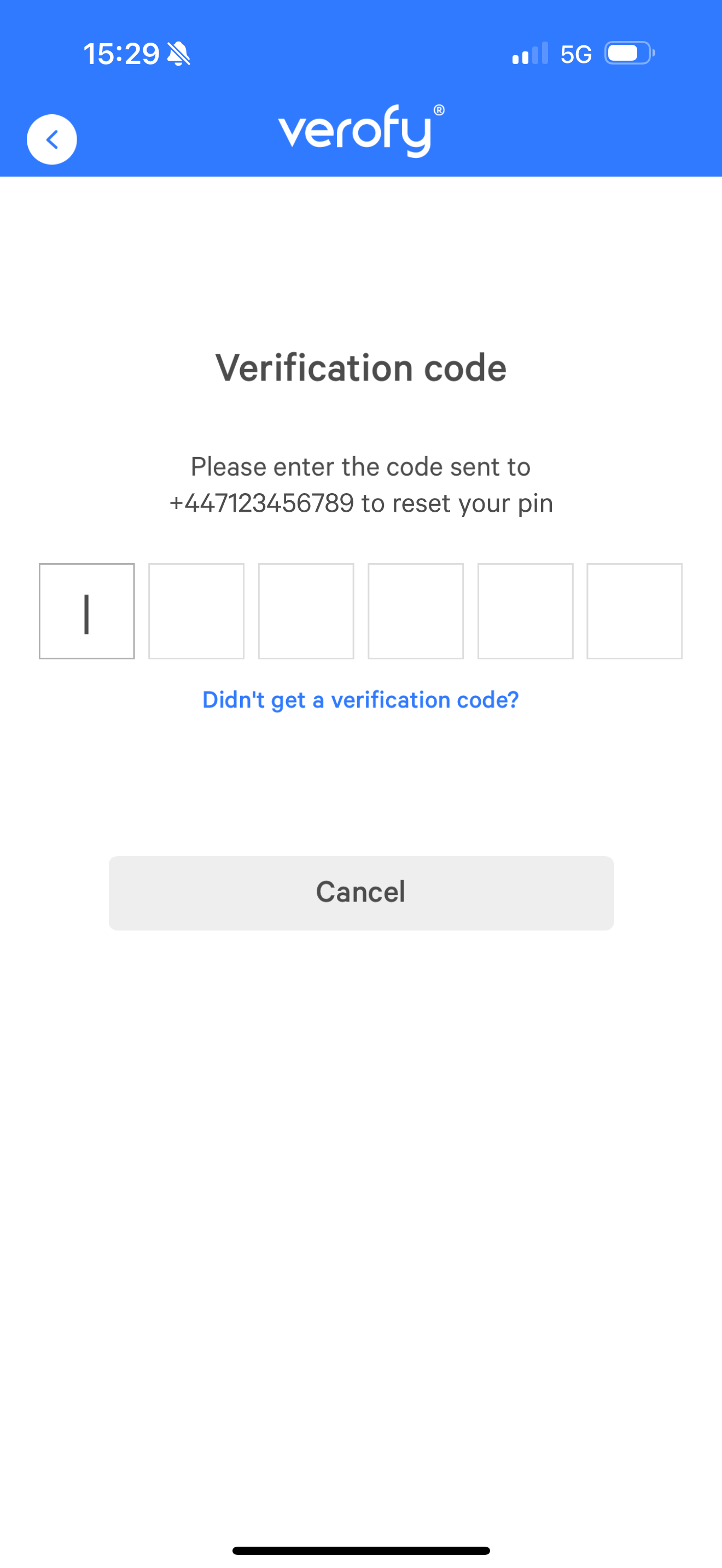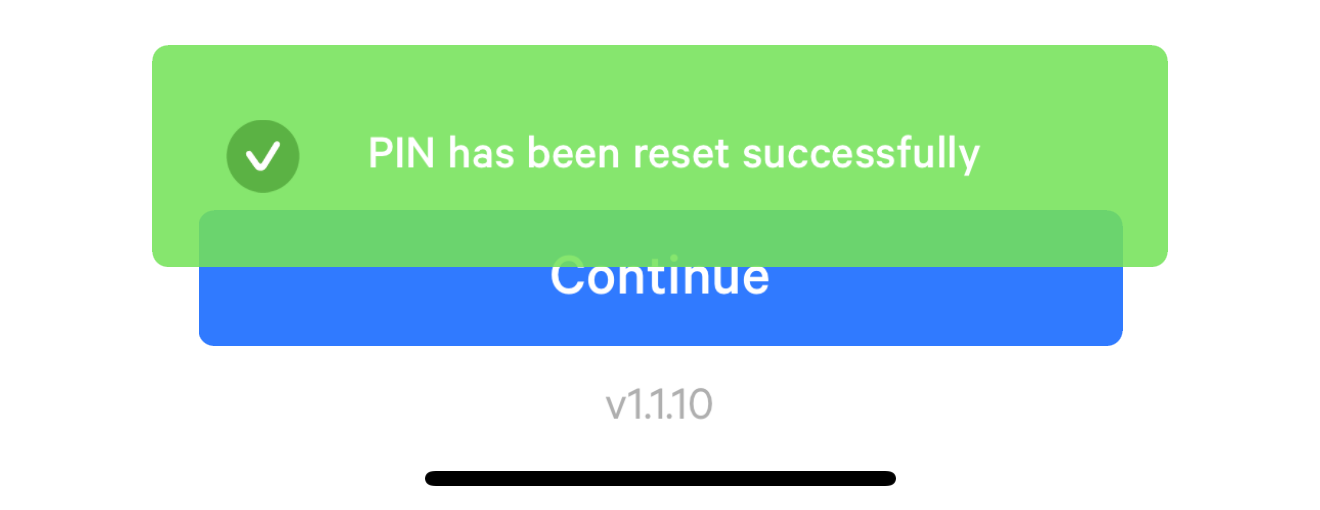Reset your PIN through Verofy® App
If you've forgotten your PIN and need to reset this, you can do this via the Verofy® App. You'll need access to the mobile number you registered with us, as well as access to the email address we hold on file to successfully reset your PIN.
- Open the Verofy® App on your device and enter your mobile number to beign. If prompted, enter the verification code sent to your phone. On the Verify with your PIN page, select Forgot your PIN? to get started.
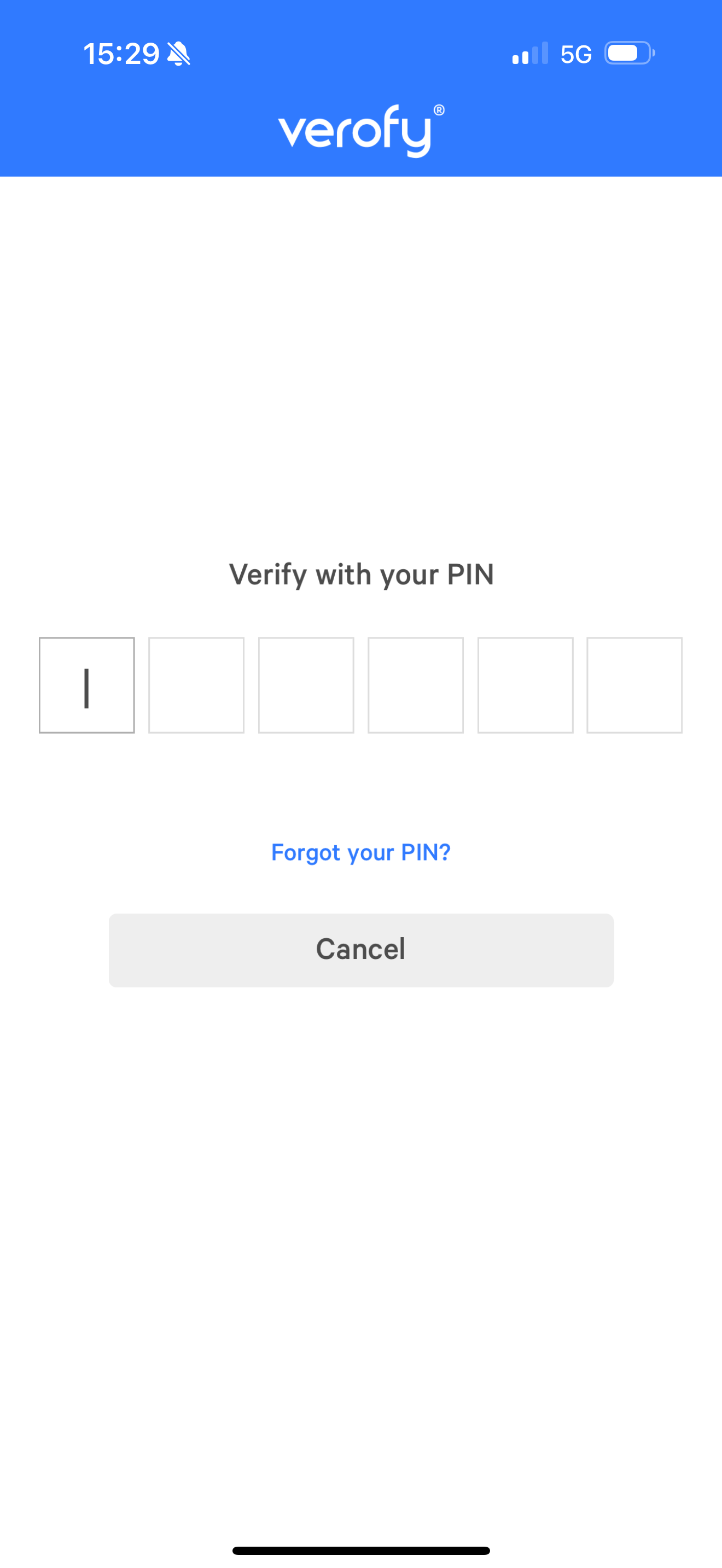
- You'll receive a 6 digit verification code to your phone. Enter it here to continue with the PIN reset.
- To complete two factor authentication, you'll then receive a verification code to your email address. You'll need to enter this to continue with the PIN reset process. Remember to check your spam/junk folder in case the verification code lands there. The email will come from no-reply@Verofy.support .
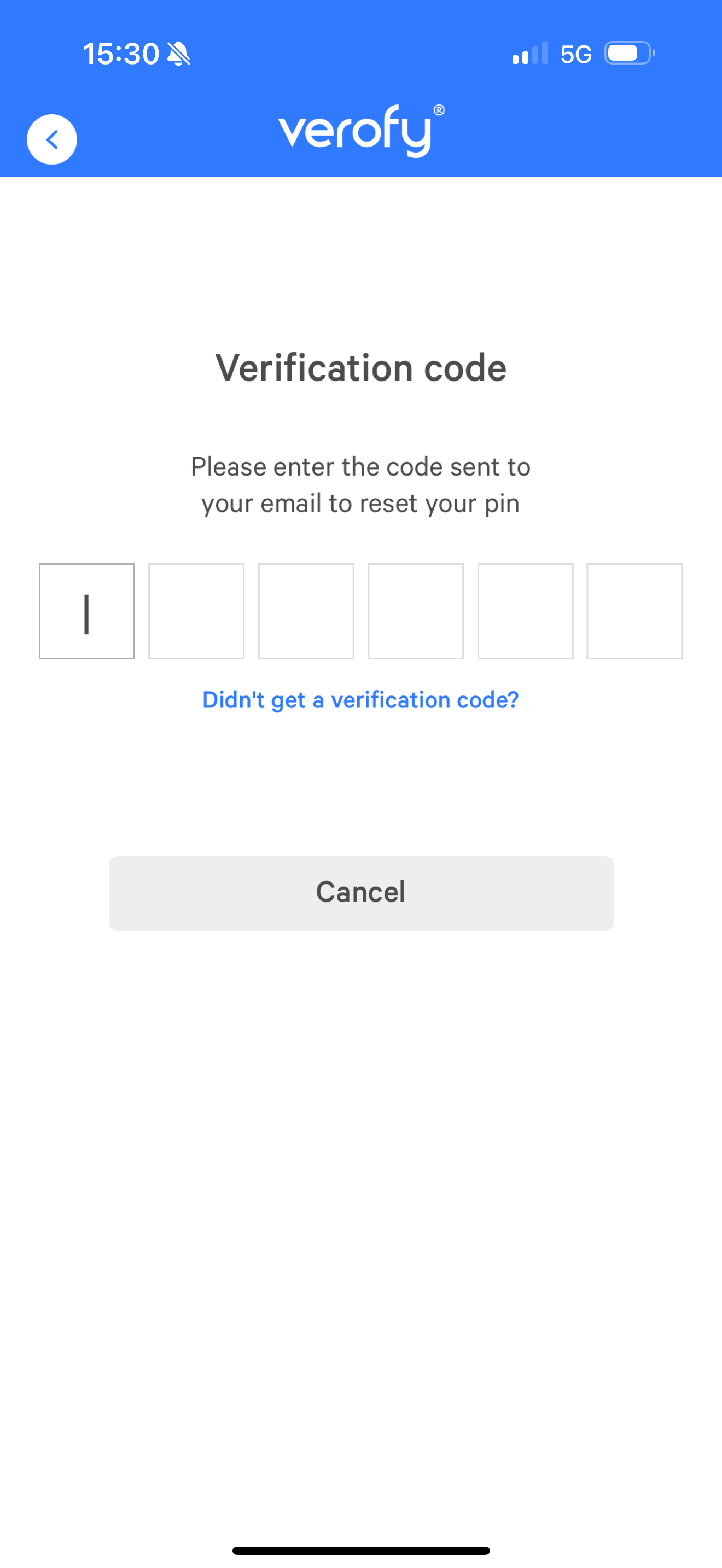
- Once the email verification code is entered, you'll be prompted to enter a new 6 digit PIN number. You'll then be asked to re-enter the new PIN to confirm it.
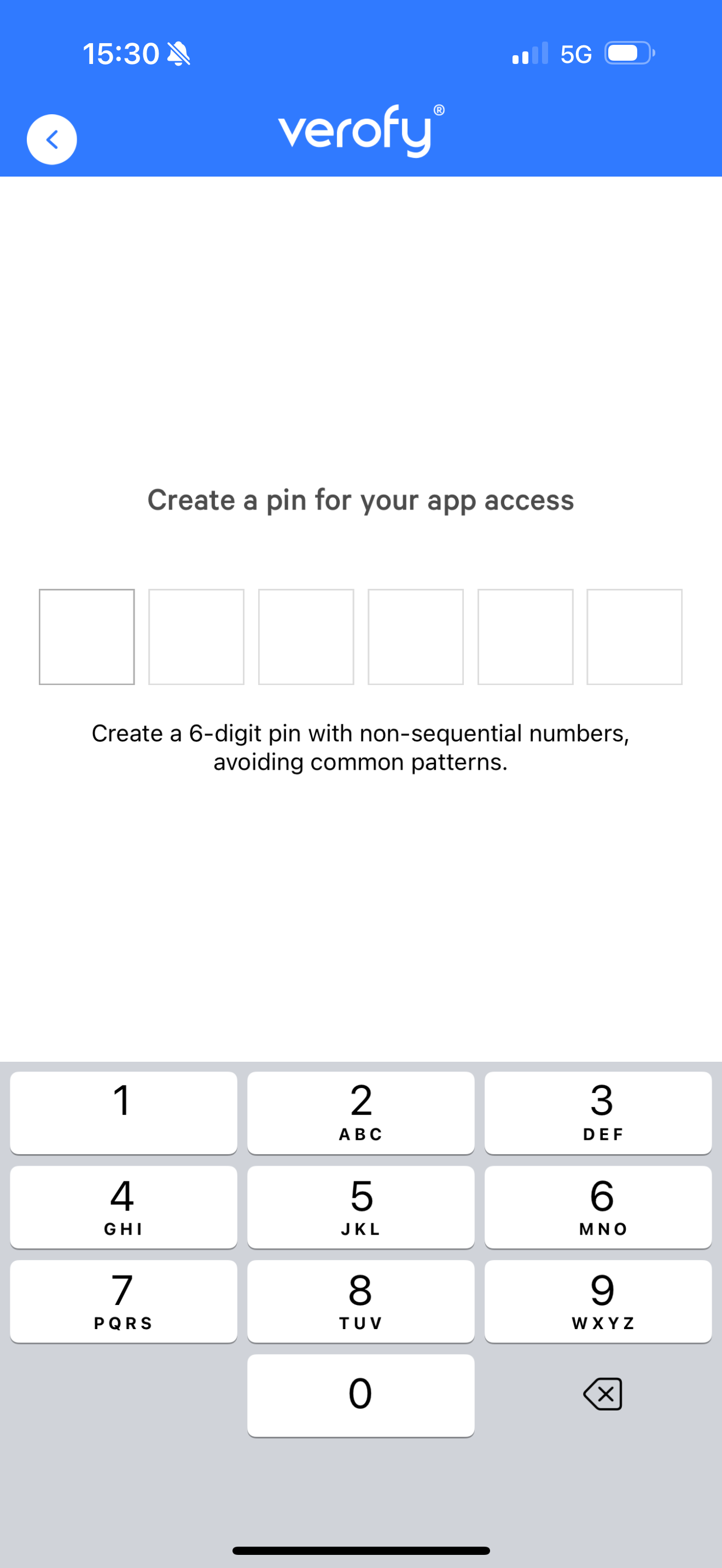
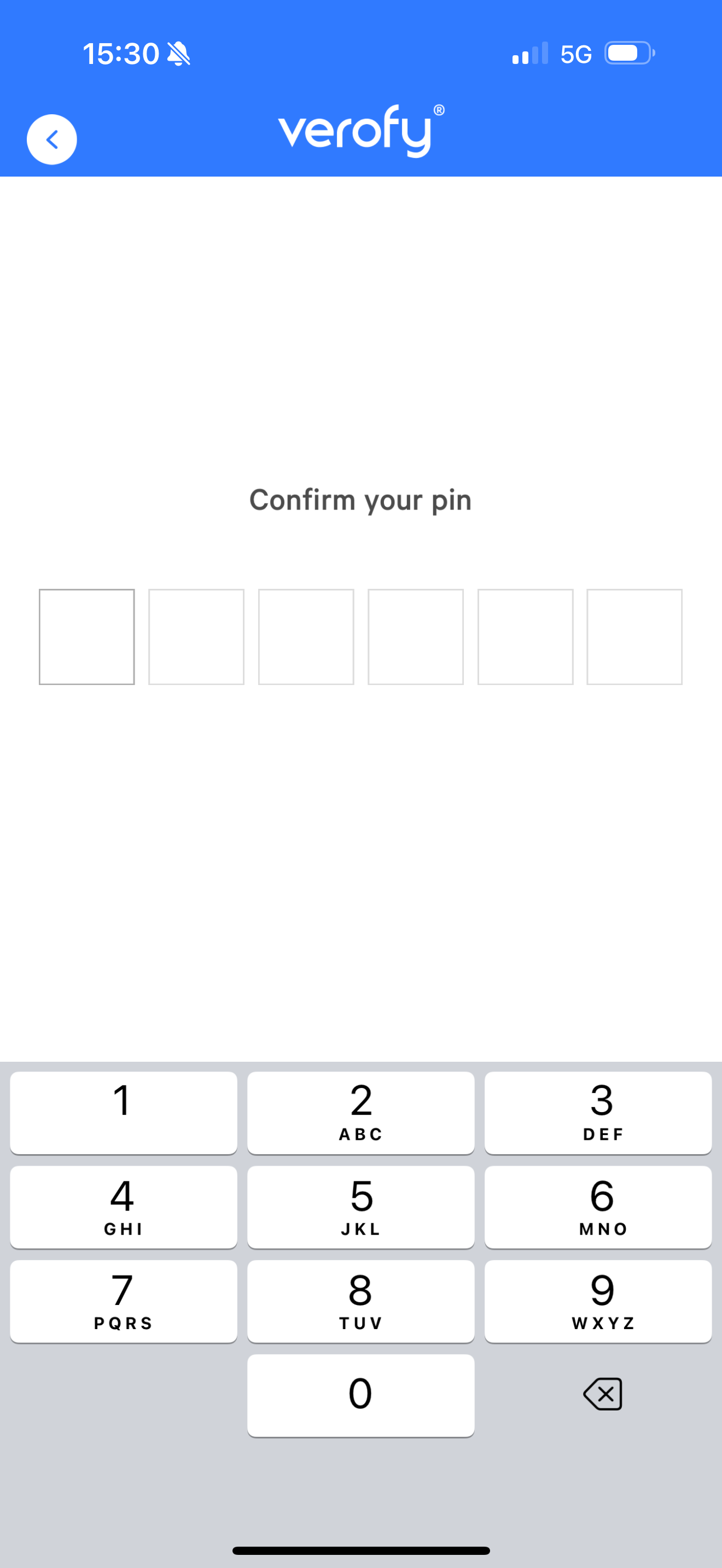
- If the PIN you choose is not accepted, you'll see the error message below. The system doesn't allow for sequential numbers to be used, so PINs like 111111, 123456 or 127680 can't be accepted. If you get this error message, you'll need to try a different PIN. If you're struggling to choose a PIN that can be accepted, you can call or message the support team for help.
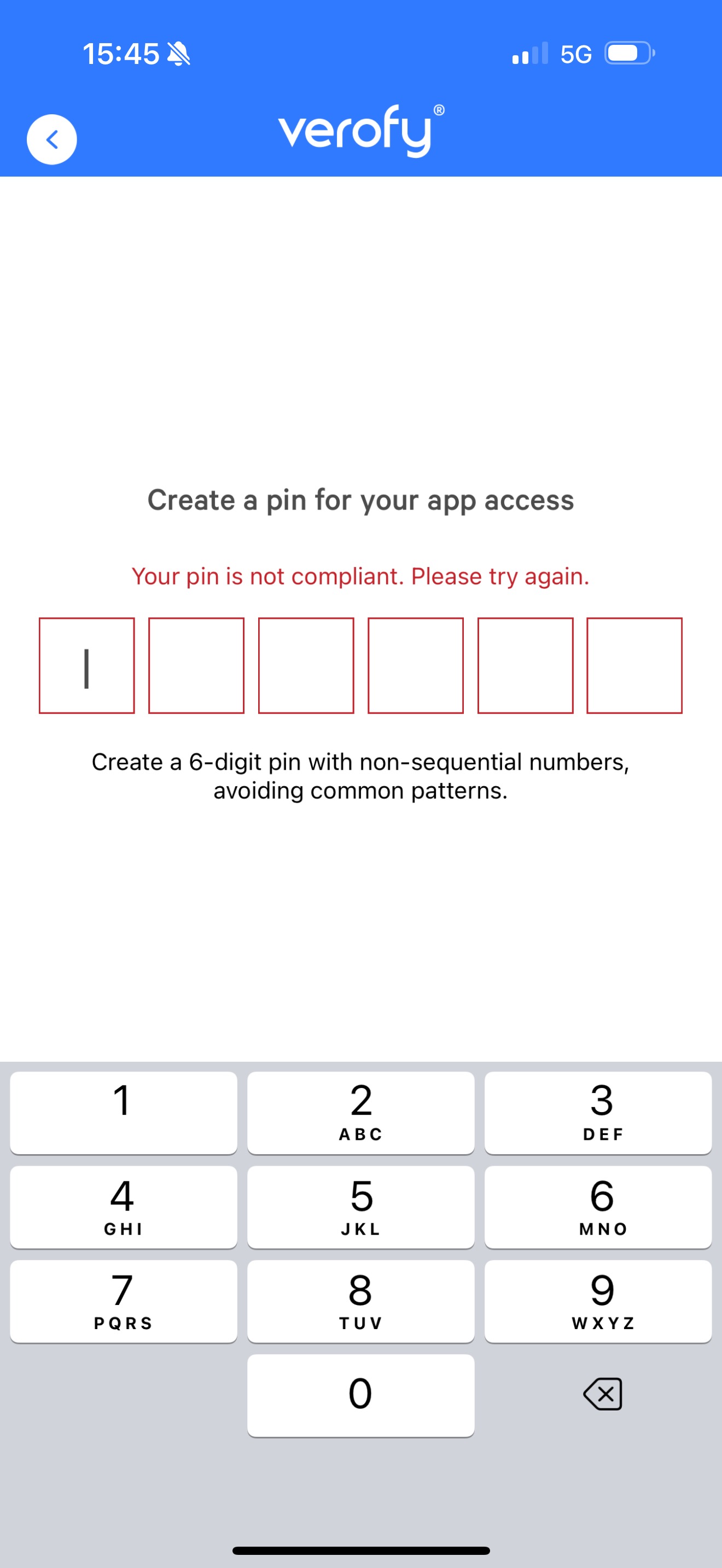
- If the PIN you choose is accepted, you'll see the following success message on the App log in screen. You should now be able to log in using the new PIN you have set.
If you're struggling to reset your PIN, get in touch with us.