Checking your GPRS settings
This page shows you where to locate the GPRS settings on your Verofy® Move, and make sure you're connected to the right APN.
-
To get started, head to the Settings menu from the main menu and find the Celluar Settings option.
Please note - the Celluar Settings option you'll need might be situated in a different place in the Settings menu to the below guide if you've not yet logged into your Verofy® Move.
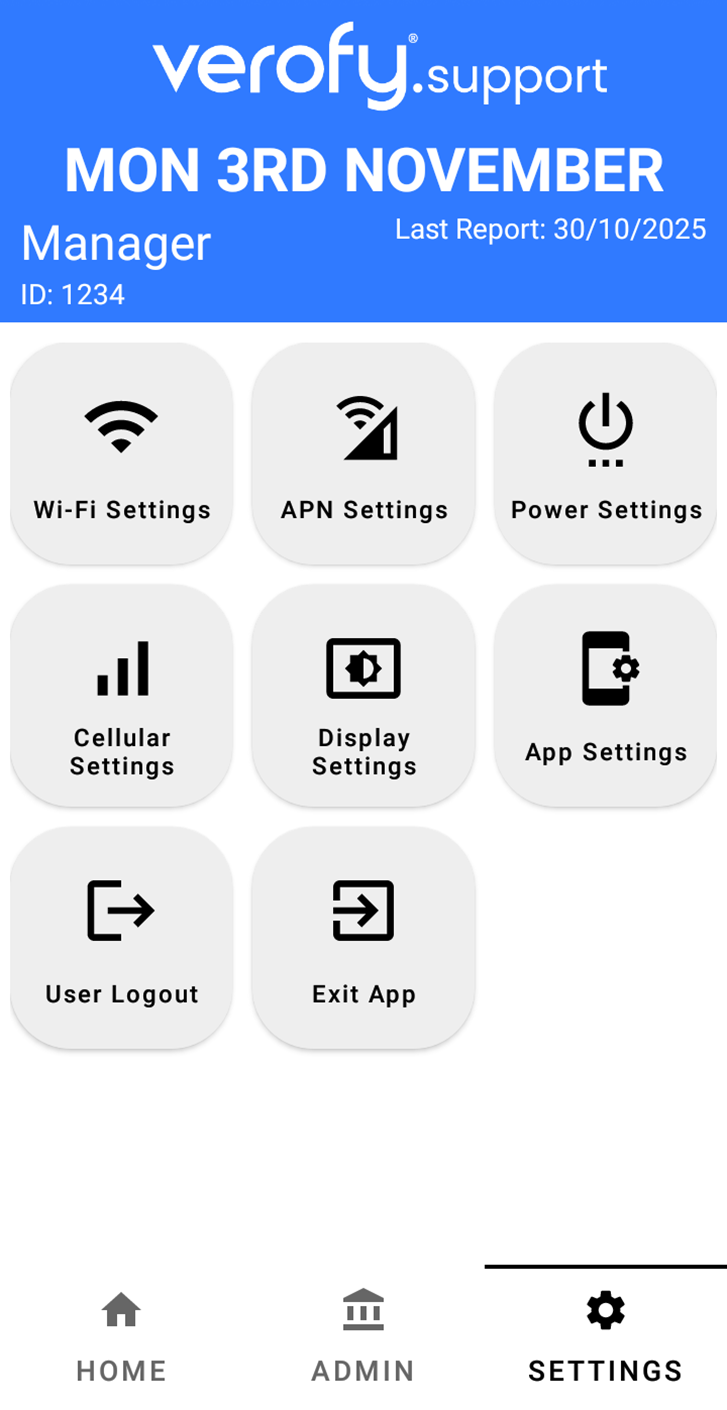
- Once you've done this, you'll see the Mobile Network screen. Ensure that the options are toggled on as follows. Once you've checked this, press the drop down arrow to expand the Advanced options.
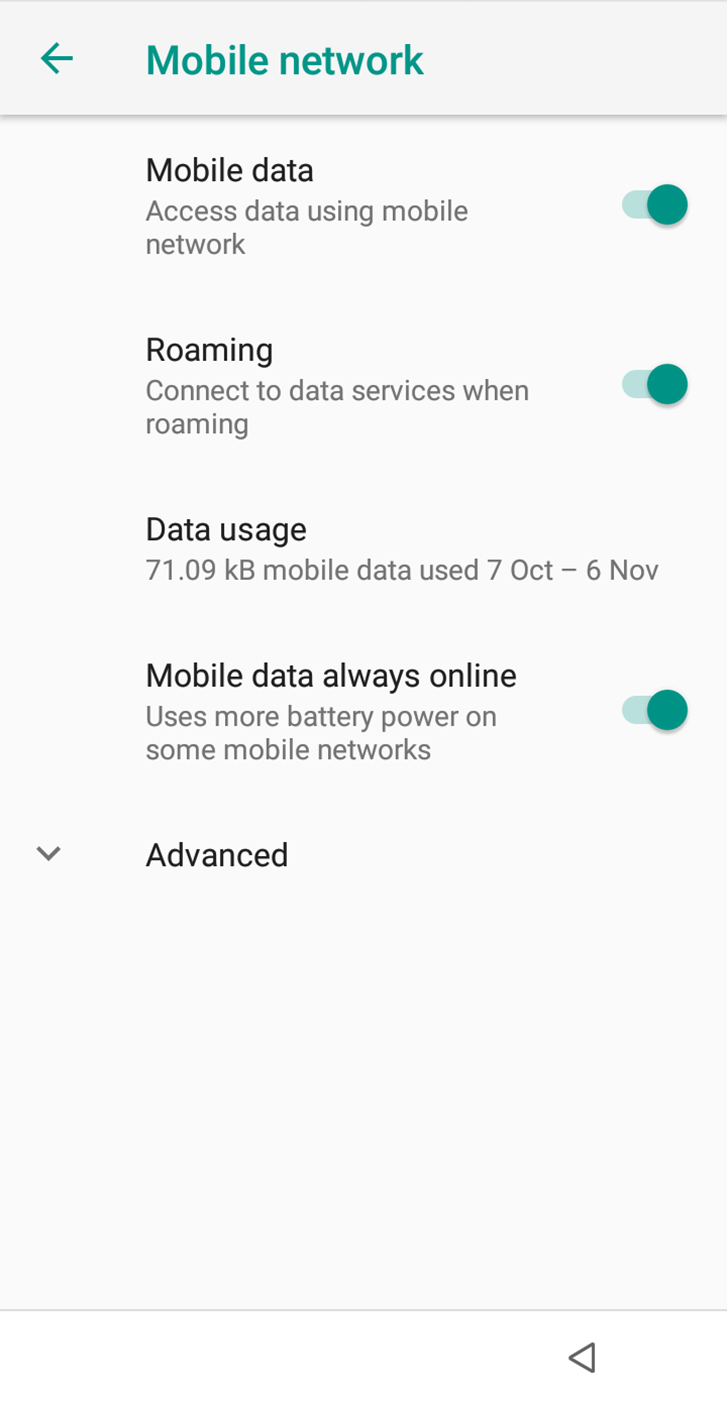
- Once you can see the Advanced settings, scroll to the bottom of the page and select Access point names.
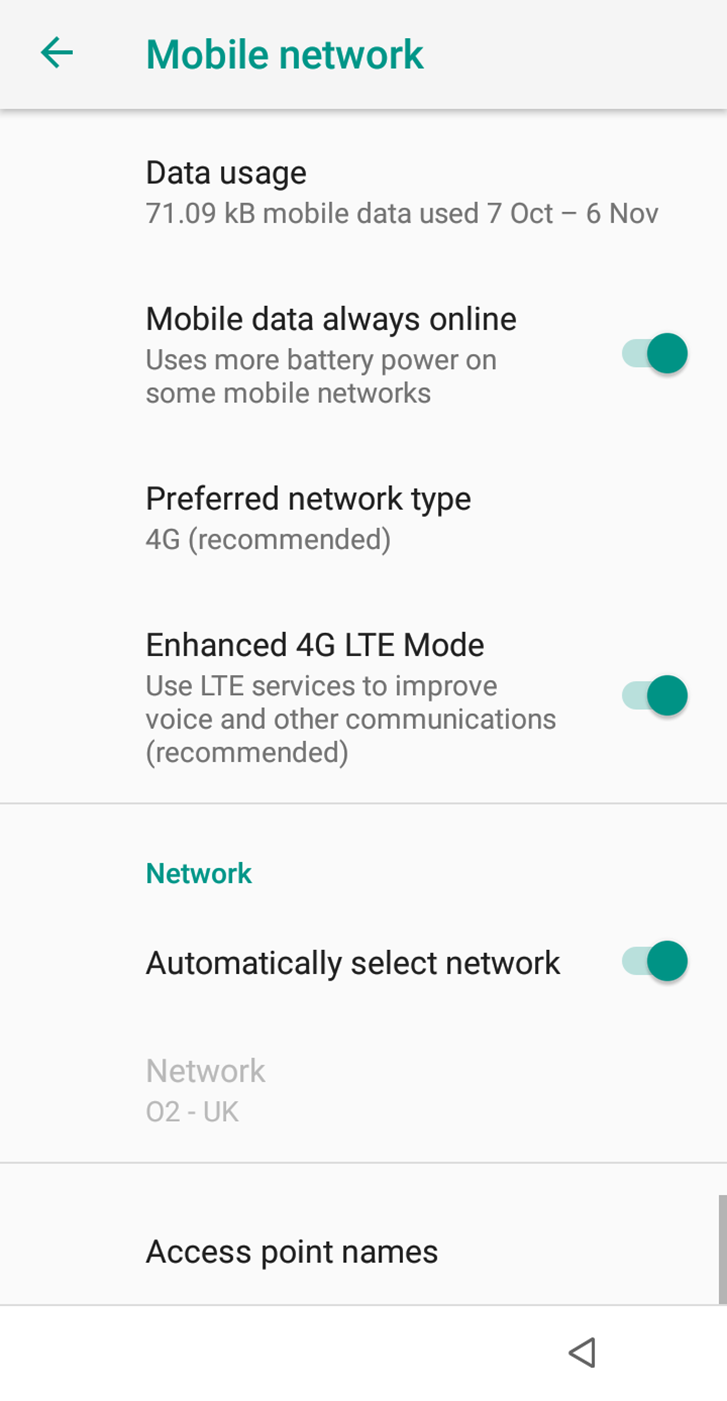
- You'll see a few different APNs available. You'll need to ensure the APN m2m.tns.prod1 is the one which is toggled on. If you don't see this APN in the available list, you may need to add it. Click here for instructions on how to add the APN.
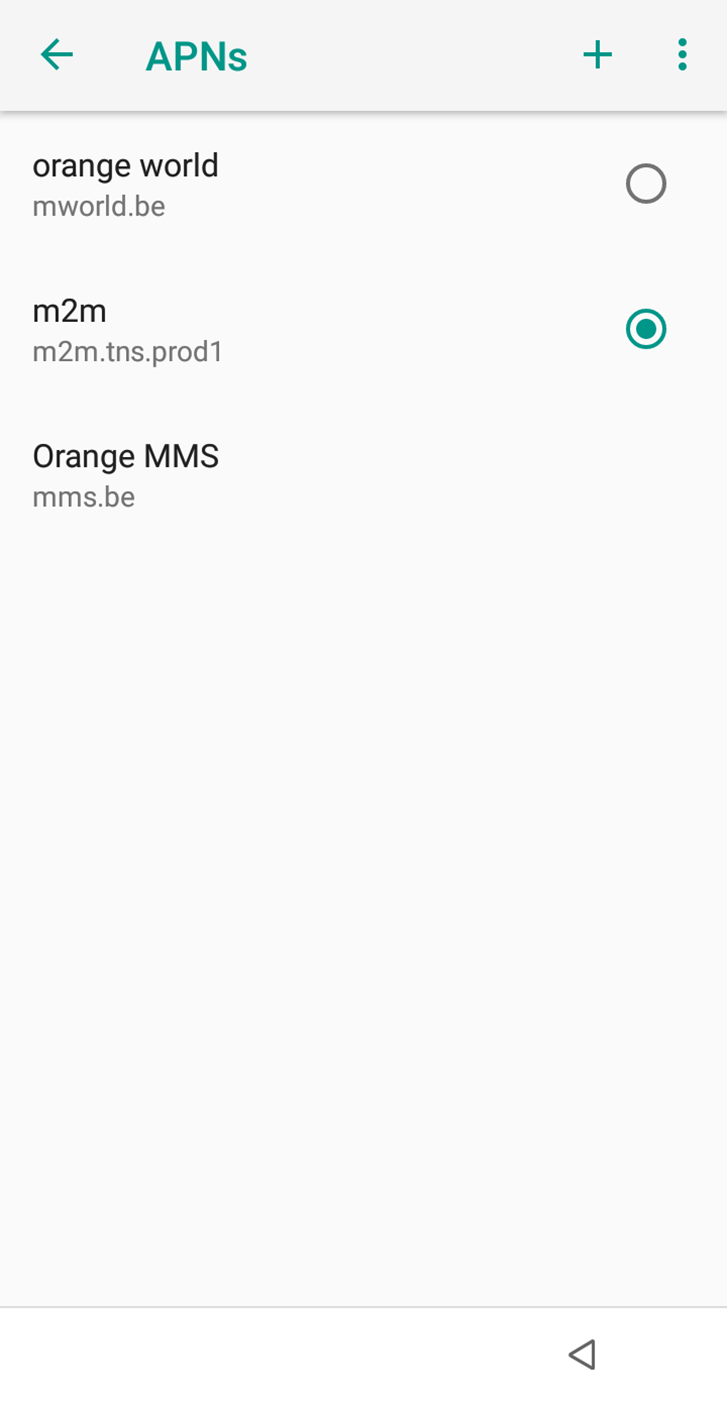
- Once this is done, the Verofy® Move should successfully connect to 4G/3G if your in a signal area with GPRS signal.
Please note, if you have also connected your Verofy® Move to a WiFi network, it will use WiFi as the default. For more information about the Verofy® Move's capability to switch between WiFi/GPRS, click here.
That's how to check your GPRS settings!