Logging into Verofy® Cloud
To log in to Verofy® Cloud, head to https://go.verofy.com/login
- Enter your mobile number on screen, and hit Submit.
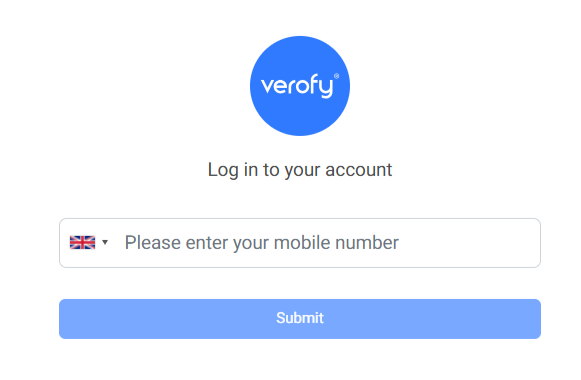
- You'll be sent a 6 digit verification code to your phone. When this is received, enter this on screen to verify it's you logging in. If you need to go back to the mobile number page, you can navigate back here at the top left of the screen using the Back to mobile number button. If you don't receive a verification code, you can request this to be re-sent using the Didn't get a verification code? button.

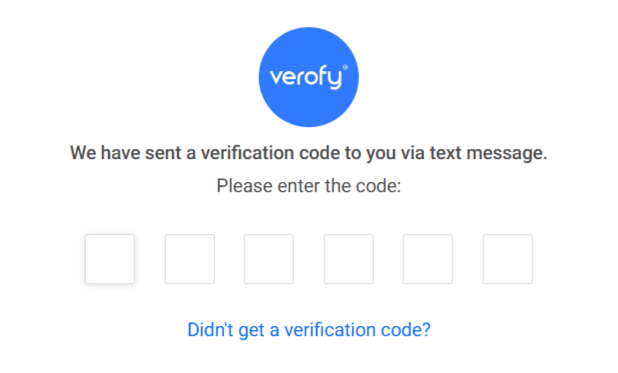
- Once you've verified your mobile number successfully by entering the verification code, you'll need to enter your six digit PIN to complete 2 factor authentication (2FA). This helps us know it's really you when logging in. You can choose whether to trust the device you are using to log in (this remembers the device for 30 days). You should only trust a device if it is your personal device and not accessible publicly.

If you have forgotten your PIN, you can reset this by clicking Forgot your PIN?.
Instructions on the PIN reset process can be found here. - Your PIN will be checked and if all details are entered correctly, you'll be logged in and will see the Verofy® Cloud dashboard. See our Navigating Verofy® Cloud pages to learn more about where to locate information.