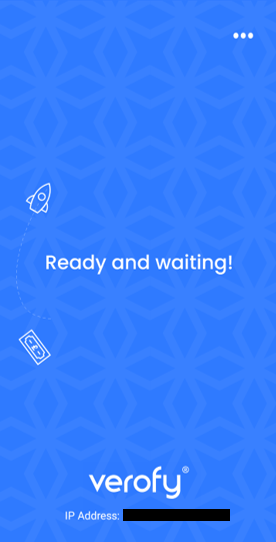Taking integrated payments
Before you can take integrated payments, make sure your Verofy® Move shows as ready for payment on the integrated home screen.
If you're not sure how to get connected, you can find out below.
Connect via network
1. The payment will be sent to your Verofy® Move from the till system. If your business has gratuity enabled, you'll see the gratuity screen prompt. Here the customer can add gratuity if they wish. If you don't have gratuity enabled, skip to step 2.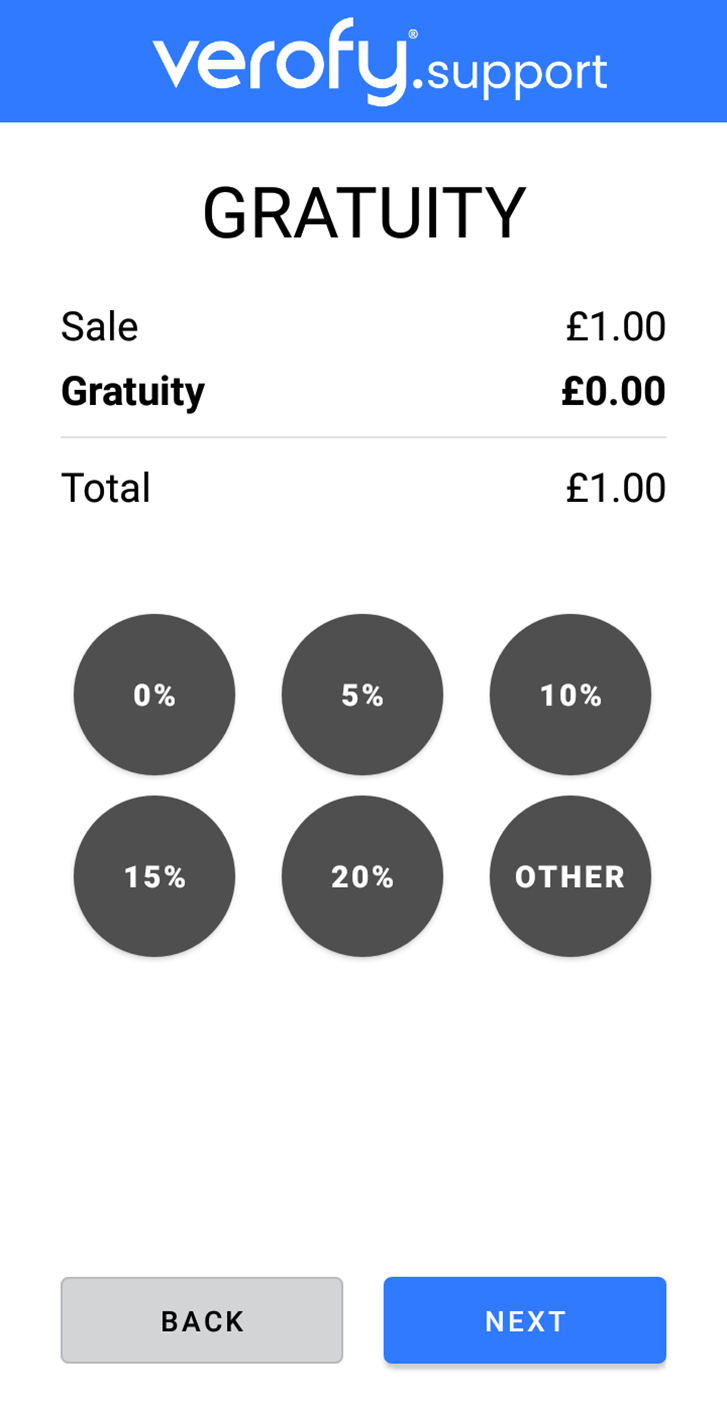
2. The Verofy® Move will then ask you to present the card. The customer can pay by inserting their card into the Verofy® Move and entering their pin, or tapping their card (or phone if using Apple/Android Pay).
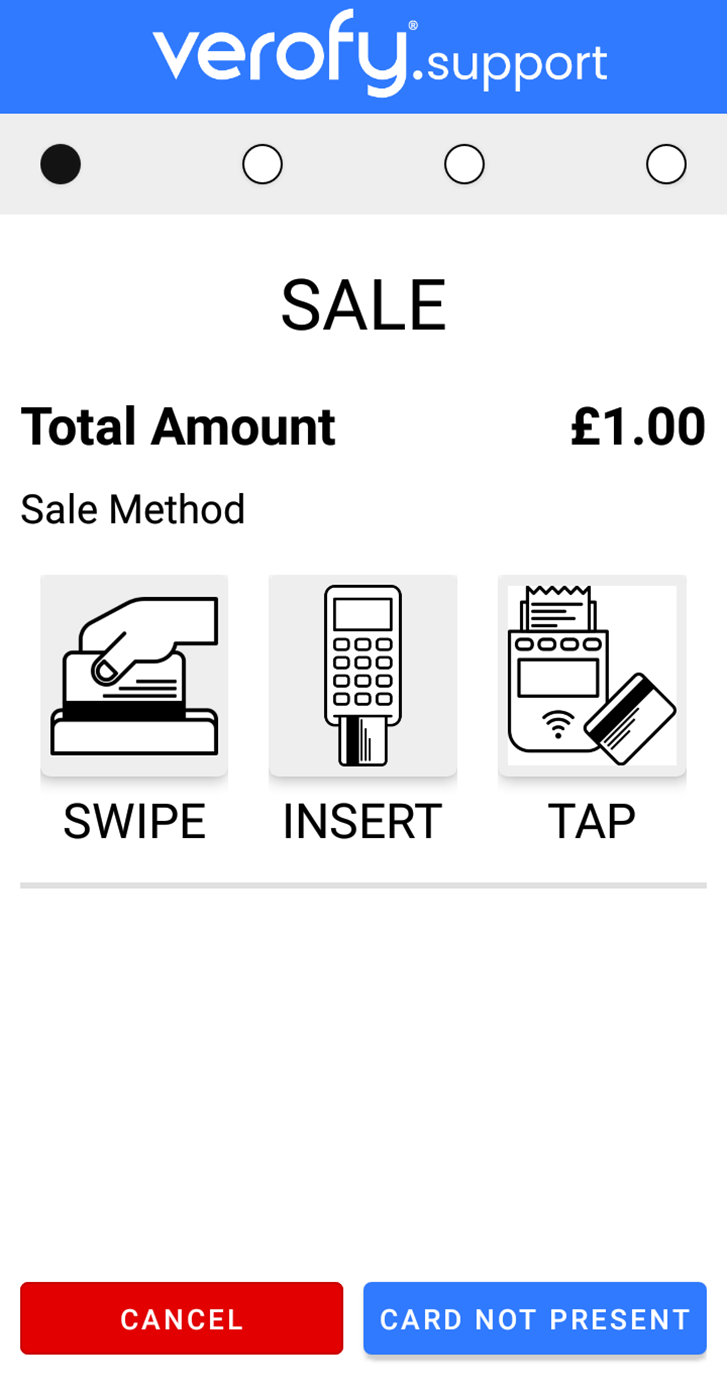
Insert: The card reader is situated at the bottom of the Verofy® Move terminal. It is illuminated by a blue light.
If the card is inserted, the terminal will then prompt for the PIN to be entered.
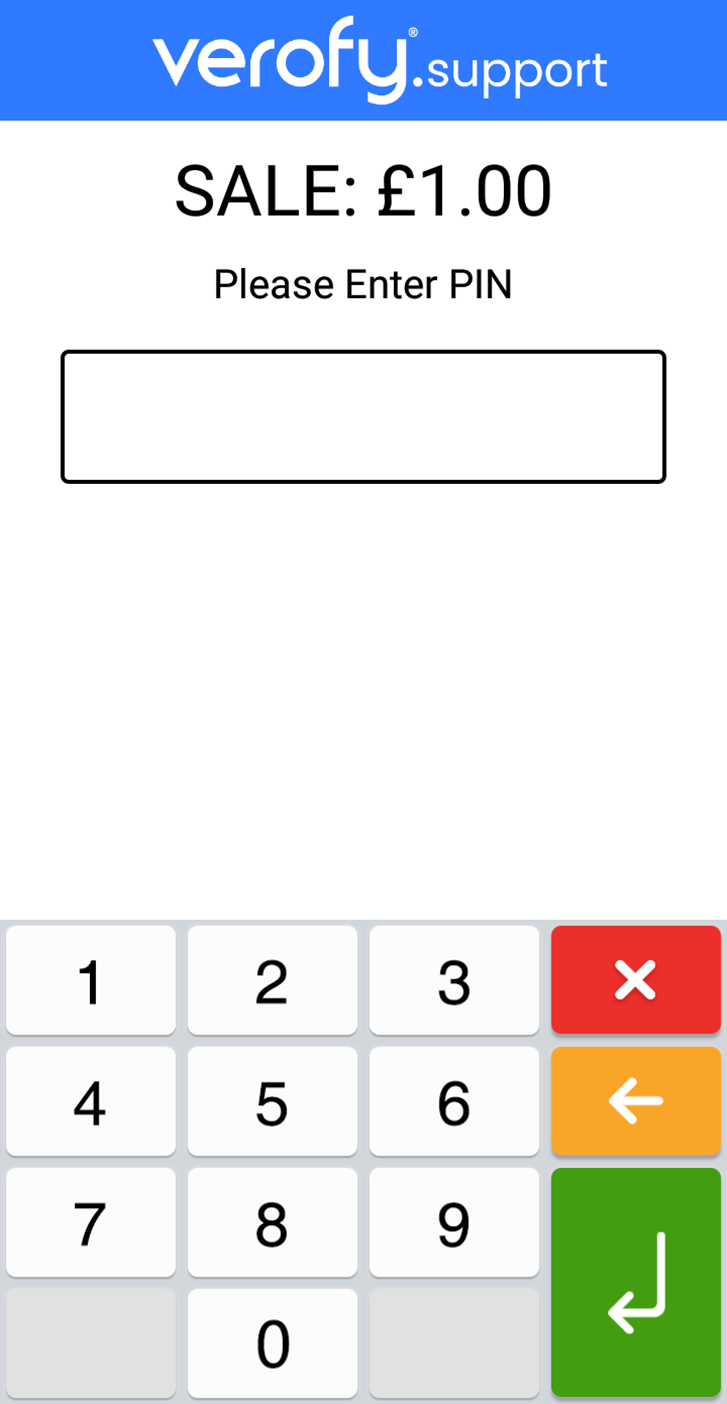
Tap: The contactless reader for contactless or Apple/Android Pay transactions is situated on the top of the Verofy® Move, where the contactless icon is visible.

Swipe: The magnetic swipe reader slot is situated at the top of the Verofy® Move, above the contactless reader. Swipe should only be used for Swipe Only cards or as a fallback.

3. The transaction will then process, and the terminal will show the 'Success' screen if the transaction attempt is successful. If the payment is unsuccessful, the terminal will show the 'Decline' screen - this means the transaction has not completed successfully.
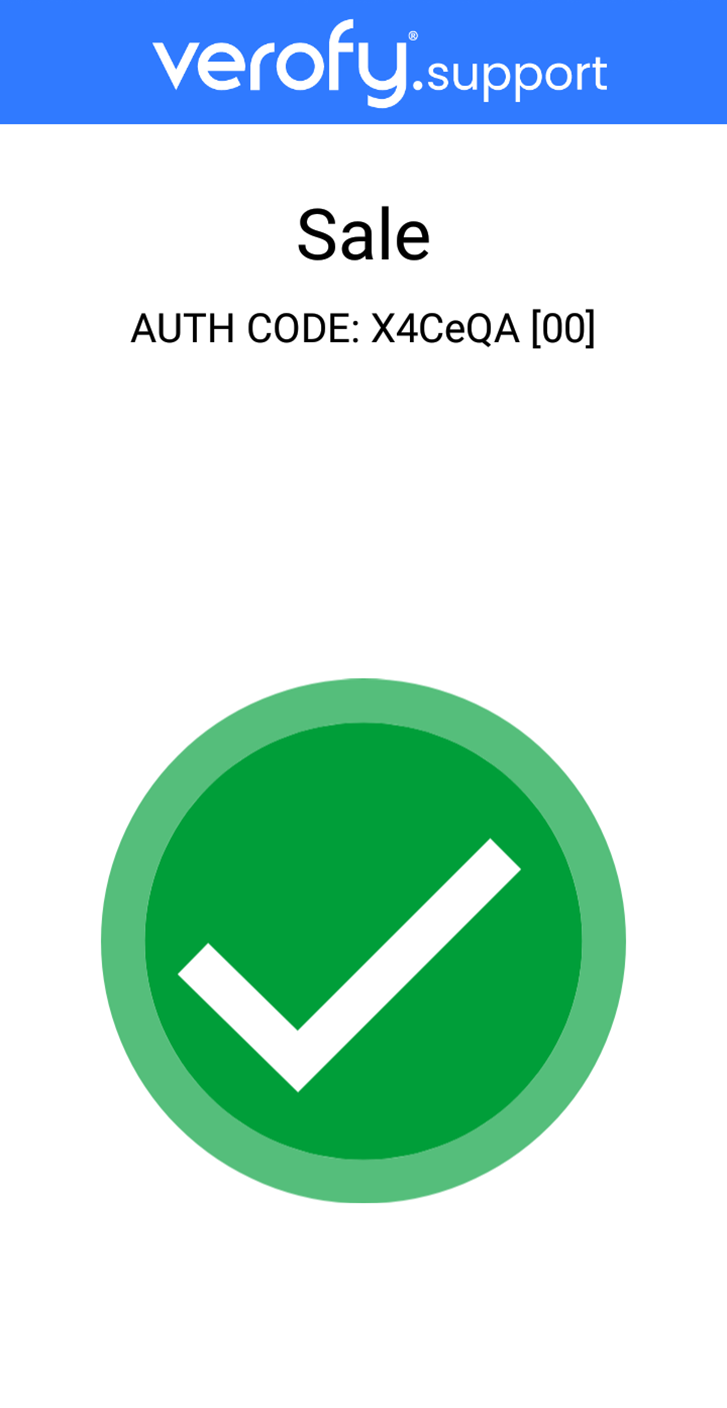

4. The terminal will then print the receipt copies unless you have terminal printing disabled in integrated mode. If you have Print to screen enabled, you'll be prompted to view/print the receipts. You'll need to press Done / Continue to complete the transaction fully on the Verofy® Move. 
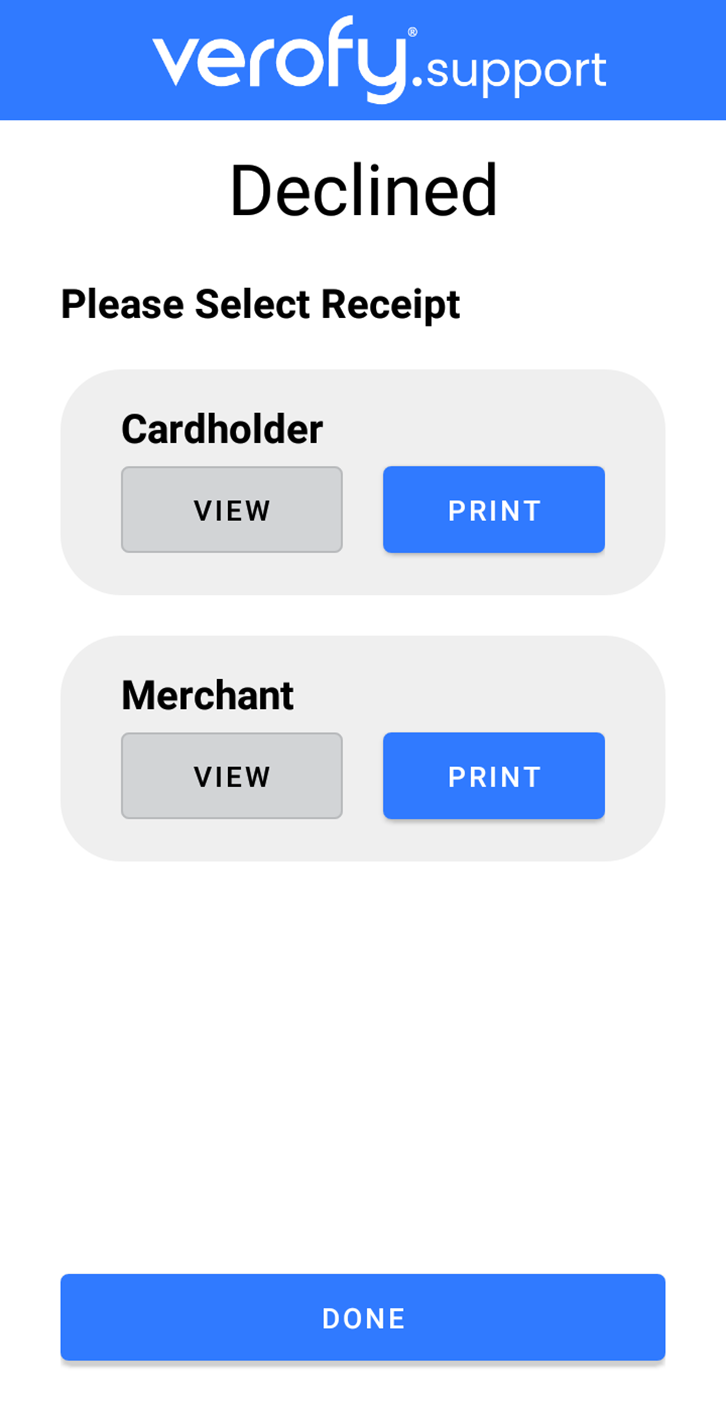
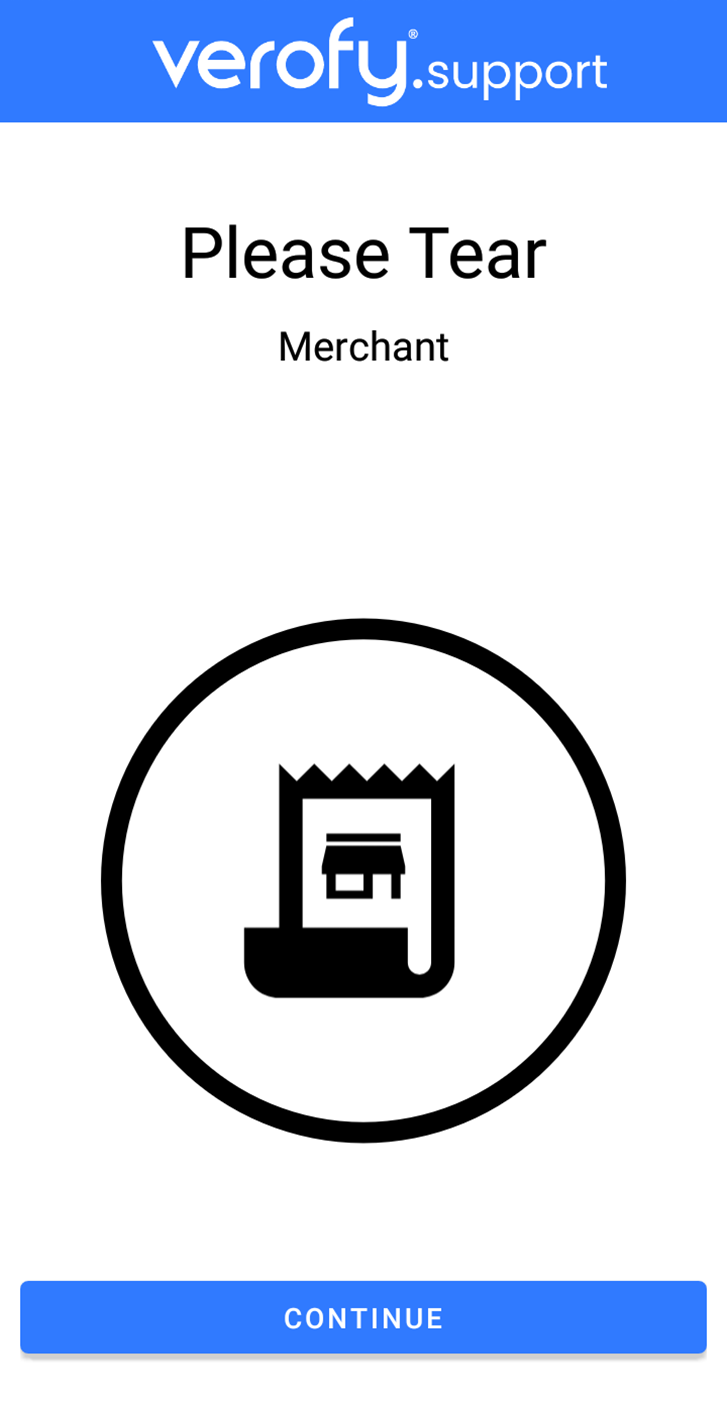
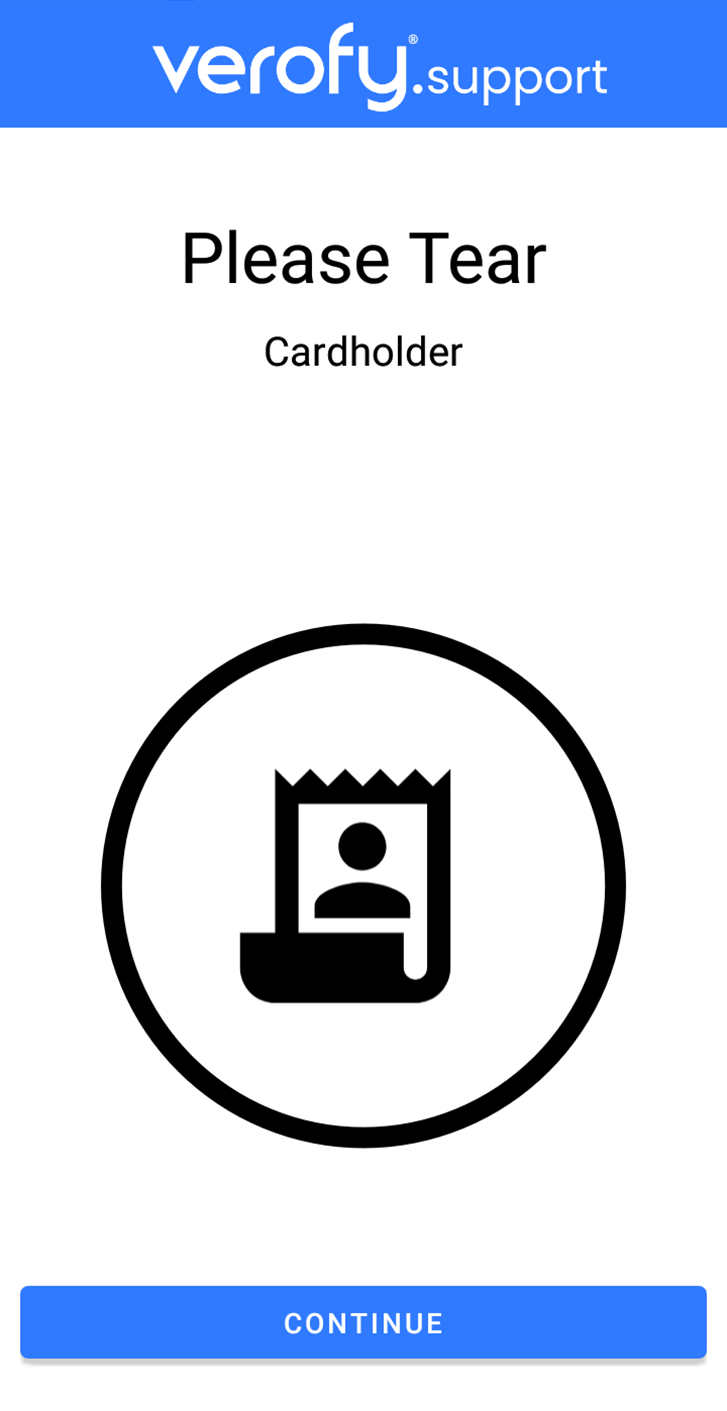
5. Your till system should recognise that the transaction is completed, and your Verofy® Move should return to the integrated home screen, ready for the next transaction.