Adjusting the print settings on your Verofy® Move
When your Verofy® Move arrives, it will be set up to automatically print after every transaction.
Remember - the terms and conditions of your Payment Processing Agreement state that in relation to Transactions, you will issue a receipt for all Transactions including all information as required by the Instructions and Card Scheme Rules and offer a copy to the Cardholder, and keep securely, in accordance with PCI SSC standards, for a period of at least 15 months from the date of the Transaction, copies of all receipts and other evidence that Card Transactions have been validly authorised.
To change your print settings from the current default - follow the steps below:
Head to the Settings menu from the main menu screen and select the App Settings option.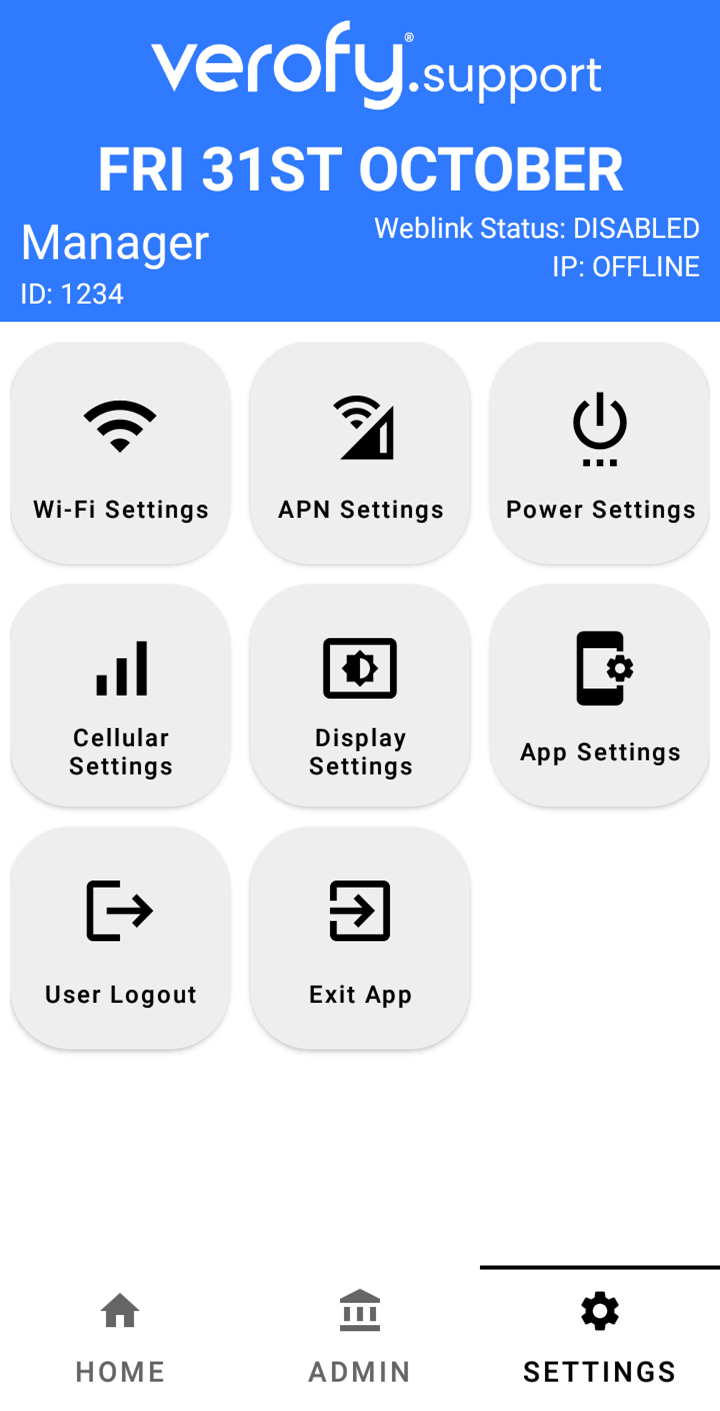
The preset print settings will look like this. This means both the Merchant and Cardholder copies of the receipts will print automatically after every transaction.
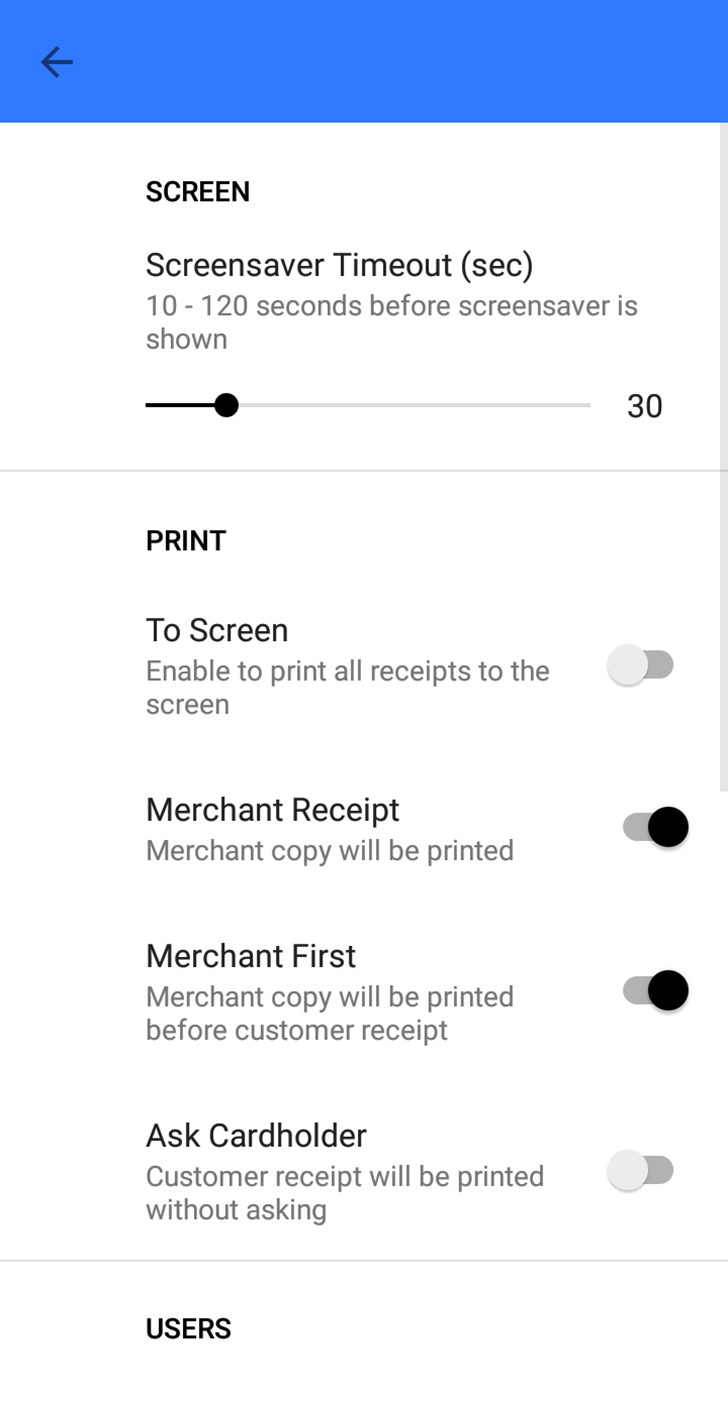
See below how to adjust the preset settings:
1. Enabling Print to Screen
To turn on Print to screen, toggle on the To Screen option.
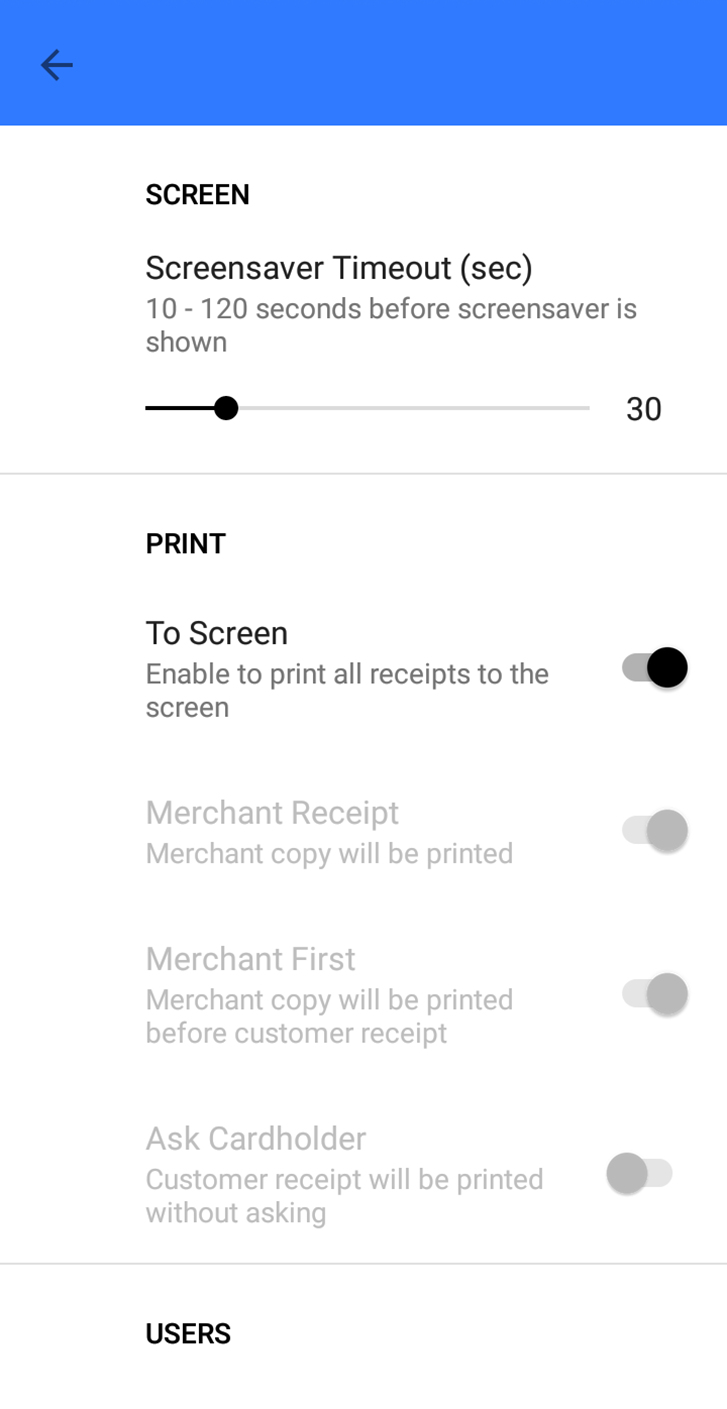
When this is enabled, you'll be presented with the Print to Screen page after a transaction. It will look similar to the below depending on the result of the transaction.

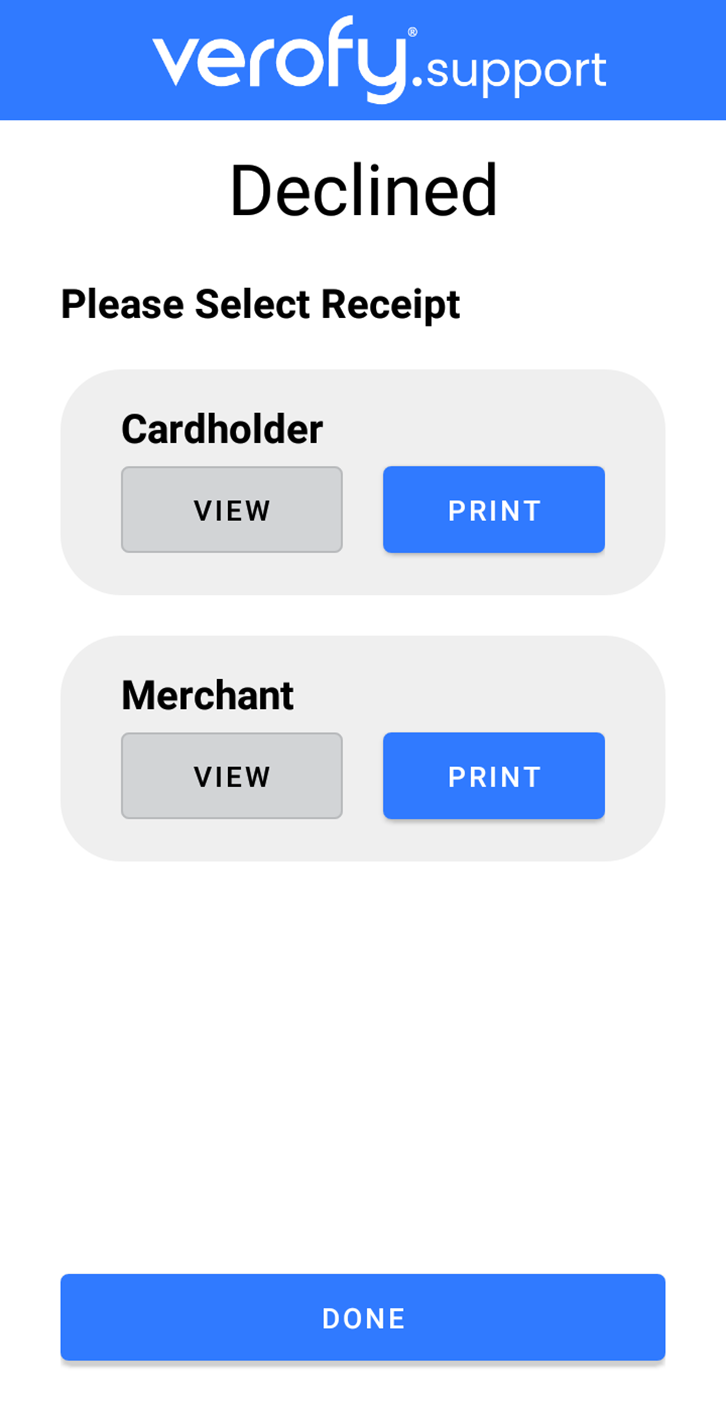
2. Prompt the user to confirm if Cardholder copy is required
To enable this option, toggle on the Ask Cardholder option.
When this is enabled, the terminal will print the Merchant copy of the receipt automatically, and then provide the user with the following prompt on screen. 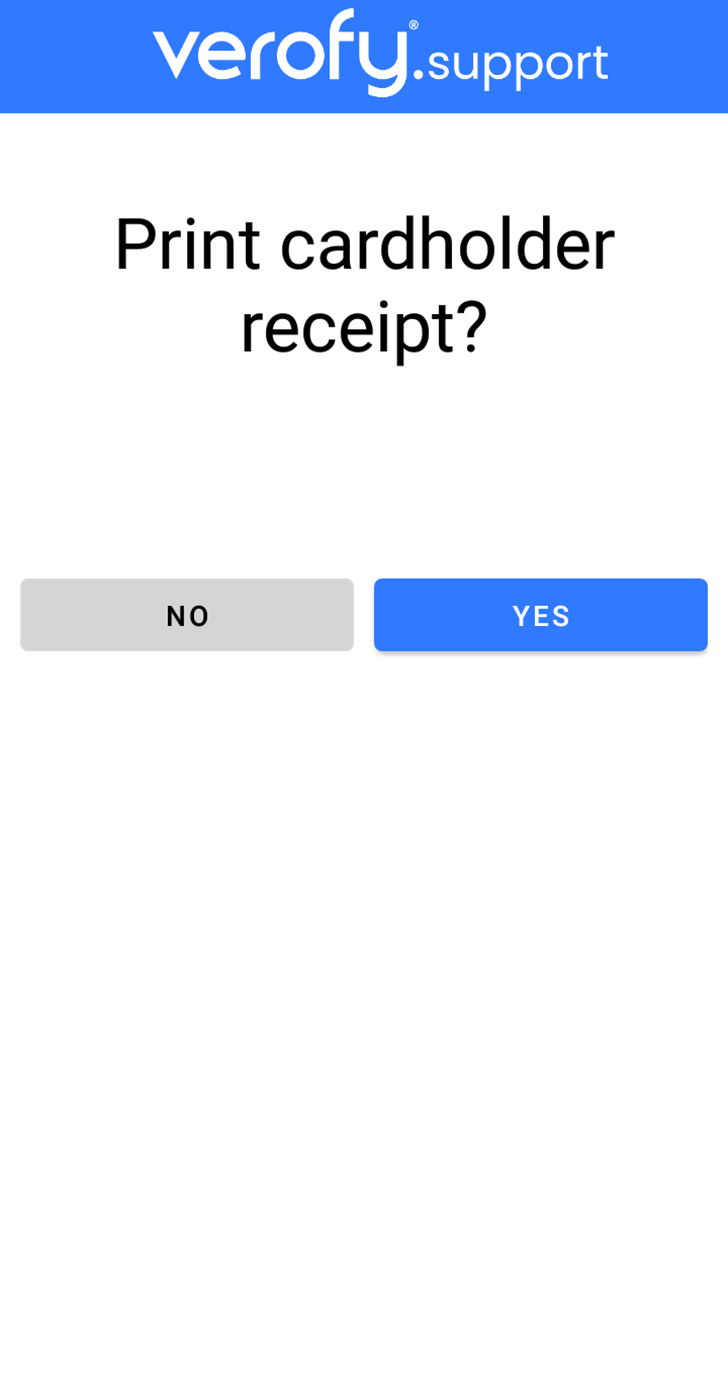
If you need any support adjusting the print settings on your Verofy® Move, contact us and we'll be happy to help!