Changing the password on your Verofy® Move
This page explains how to change the password on your Verofy® Move for the supervisor user ID - reducing the risk of unwanted access.
You'll need to know your password in order to change it. If you have forgotten your password, you'll need to contact us by calling 0330 460 4672 or via the message centre in Verofy® App or Verofy® Cloud to reset your login details.
- Once you're logged into your Verofy® Move with the supervisor login, select the Admin menu.

- Select the User Manager option, then you'll be presented with the below screen.
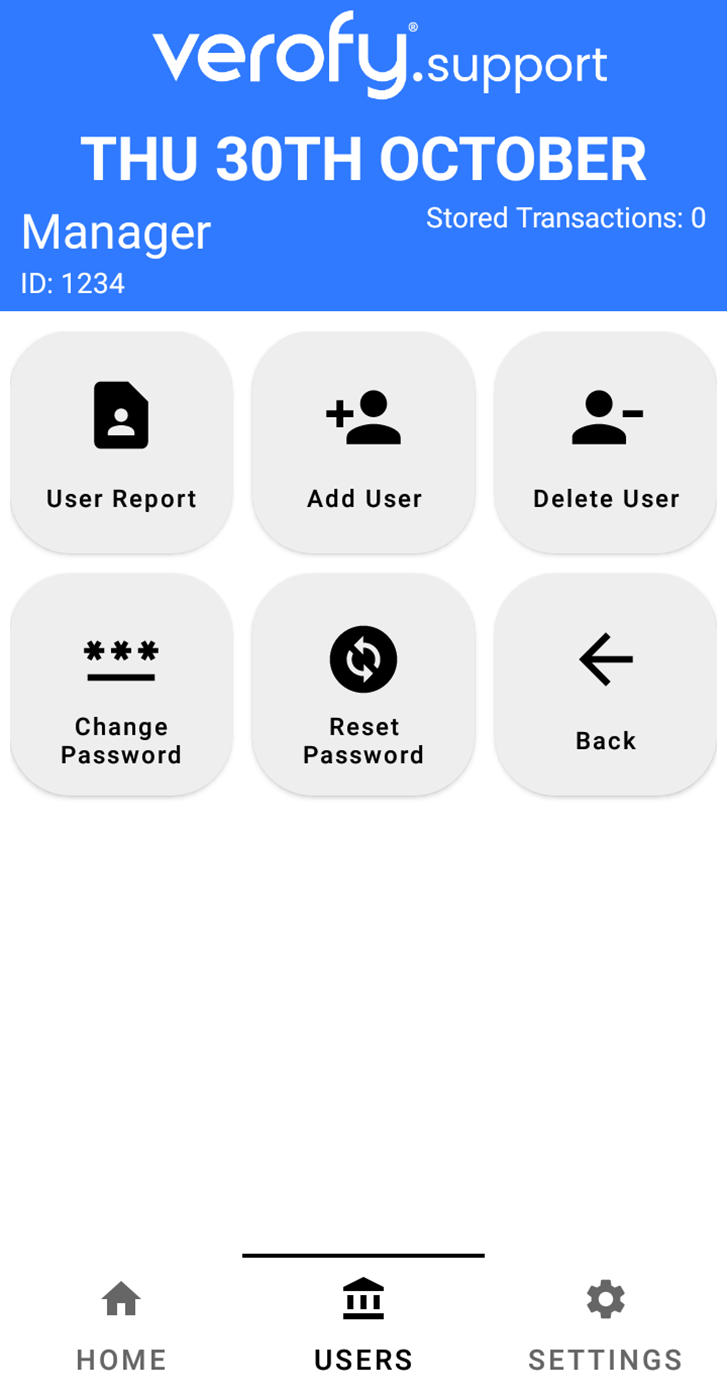
- To change the password, press the Change Password option. You'll then need to enter the current password for the user. Once you've entered this, press log in.
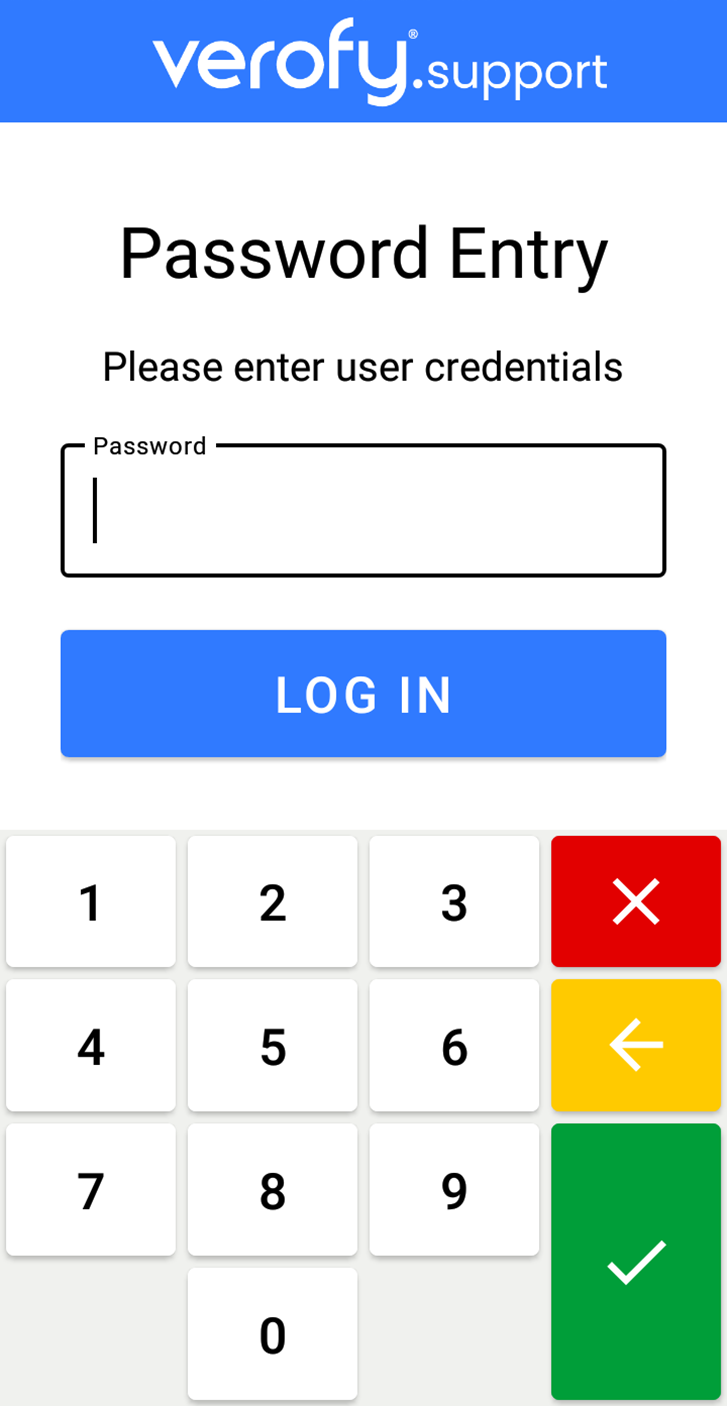
- Next, you'll need to enter the new password you want to set. Once entered, press the green tick.
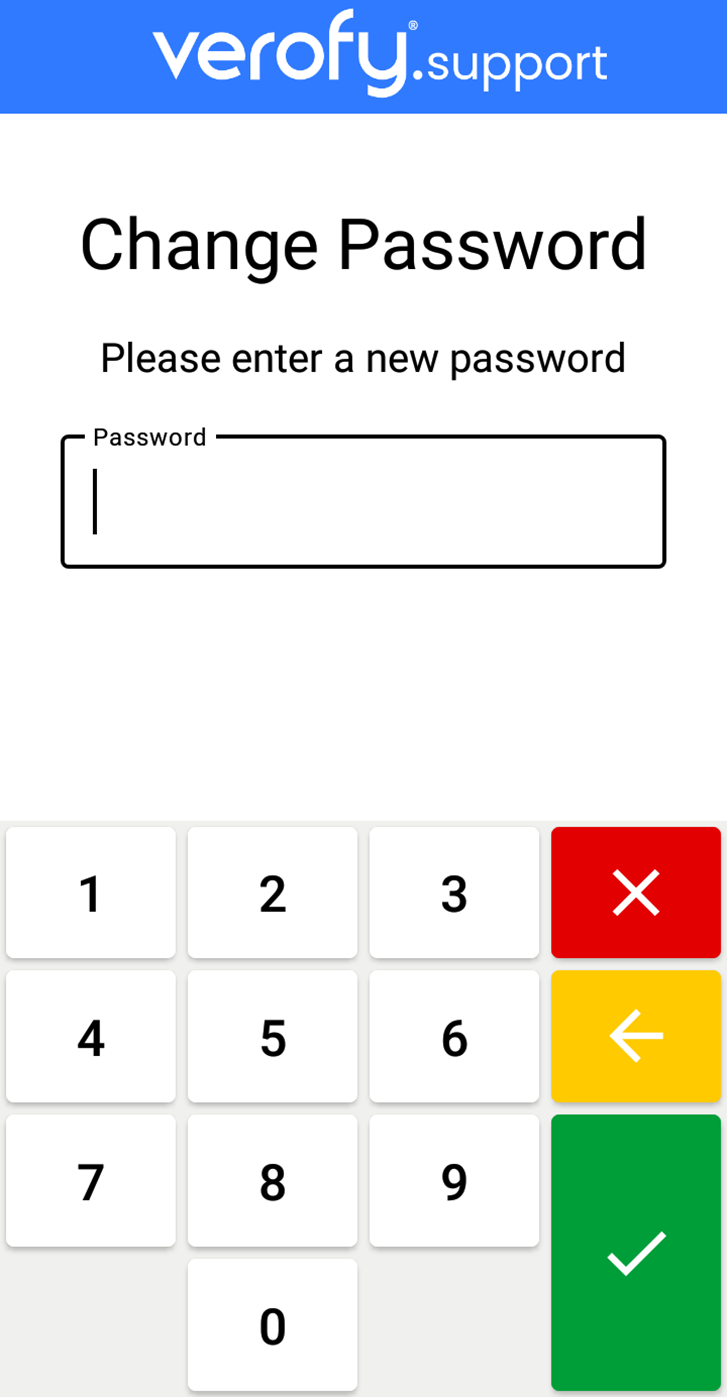
- Your Verofy® Move will ask you to re-confirm the new password. Once you've done this, press the green tick. If the passwords do not match, the terminal will inform you of this.
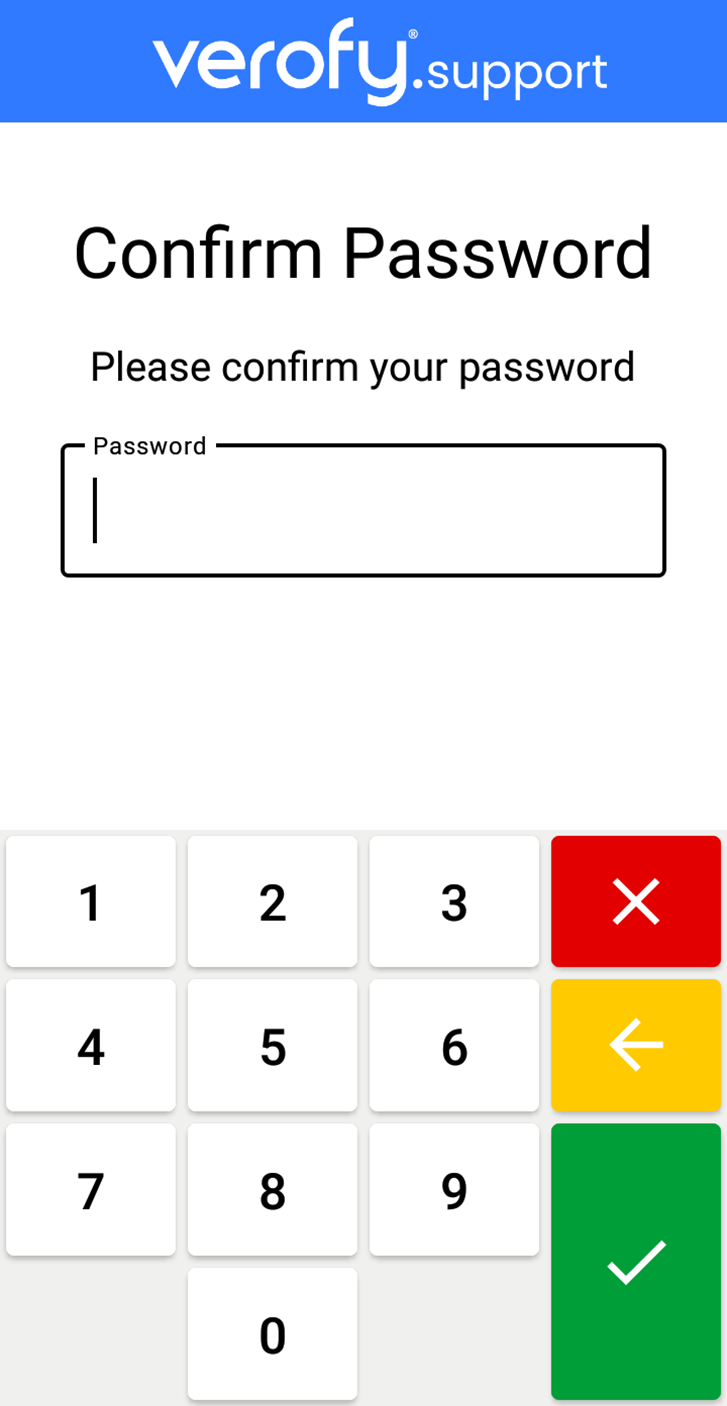
- Once the password successfully changes, the Verofy® Move will return to the Home screen.
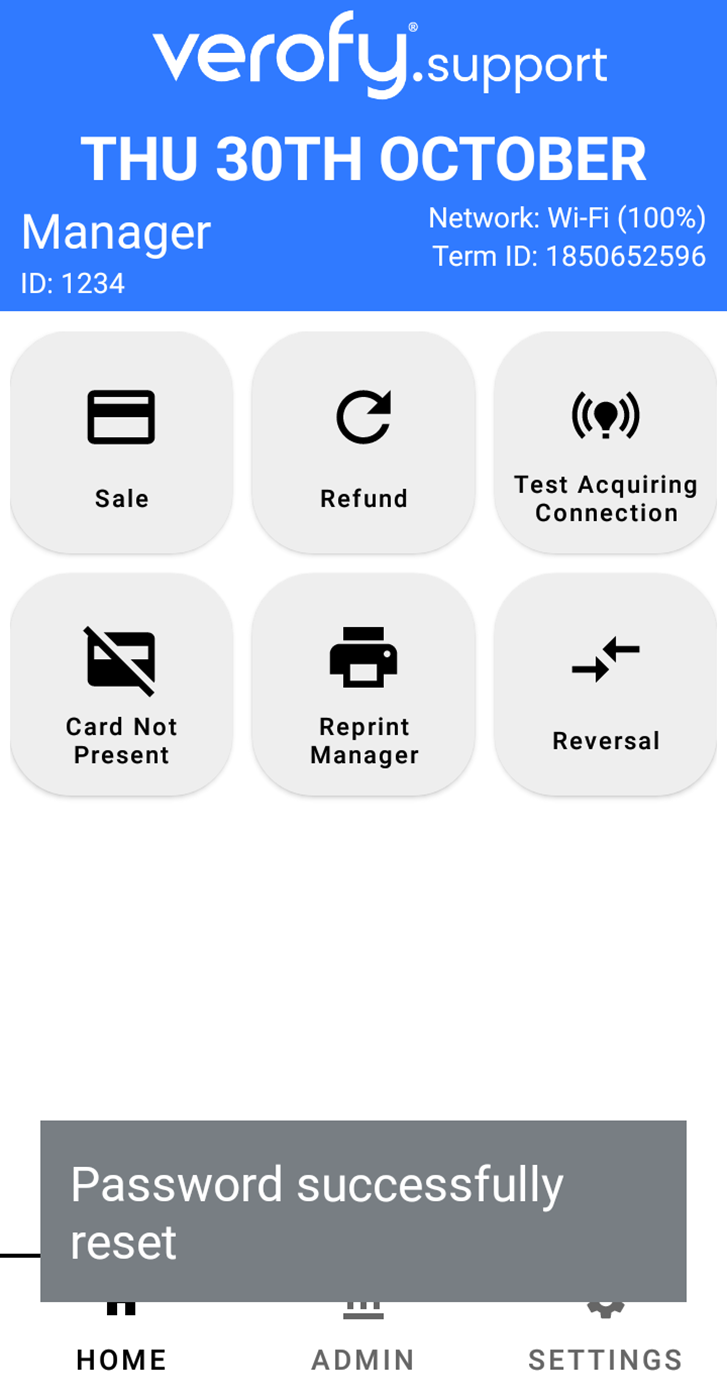
That's it! You've successfully changed your password.